How to take your AGM online

By Our Community staff: Matthew Schulz, journalist; Alan Matic, operations manager; and Chris Borthwick, thinker-in-residence
Annual General Meetings are essential business for not-for-profits, with most states requiring associations to hold an AGM once a year.
Usually that must happen within several months of the start of the financial year, depending on the organisation’s constitution.
Amid the havoc caused by COVID-19, most states and territories have issued extensions for holding AGMs in 2020 and relaxed their approach to some regulatory requirements.
Time extensions have ranged from none (as in the NT) to “when COVID-19 restrictions lift” (as in NSW). Some authorities have issued as a blanket ruling for all (as in Queensland), while others require organisations to lodge an application first (such as Victoria and WA).
Here are the exemptions and rules that apply to your organisation: ACT | NSW | Qld | SA | Tas | Vic | WA | NT | ACNC | ATSIC orgs | ASIC
About this help sheet
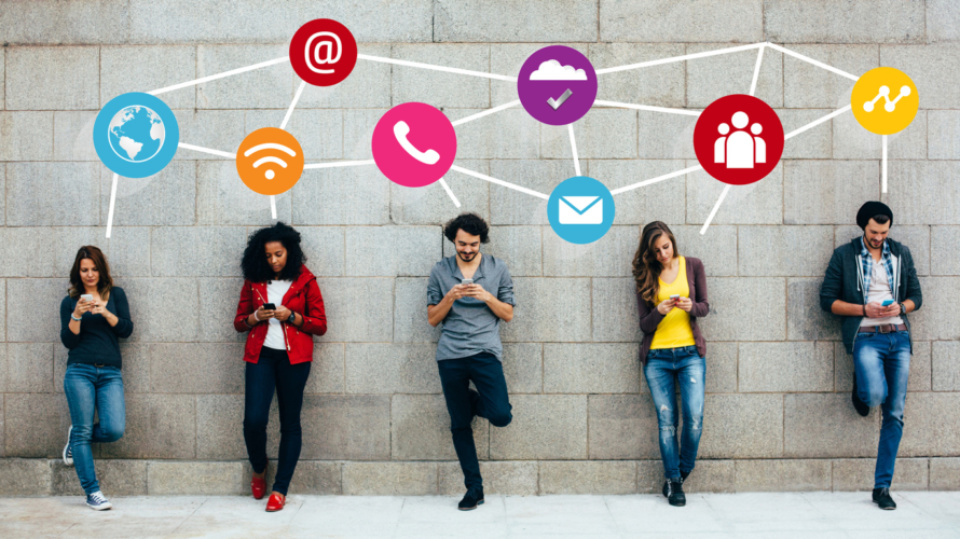
If you’re yet to tackle your first “virtual” AGM, this help sheet will guide you through:
- what you need to do to meet the requirements of your regulator, your constitution and your mission
- the technology and logistics involved in holding an AGM online.
Most of the tech advice in this guide refers to the Zoom platform. We’ve chosen Zoom because it’s common, many readers will already be familiar with it, and it’s the most popular choice for smaller organisations. If you’ve already selected a different platform, you’ll still find many useful pointers here.
Good governance: Plan for a good AGM
Our Community has been contacted by several organisations concerned that their constitution “forbids” them from holding their AGM online.
One chair wrote, “The constitution for our not-for-profit association does not allow for electronic AGMs at this point.”
Your constitution may not specifically mention Zoom, but it is very unlikely to specifically forbid it. In any case, your state or territory’s Associations Act overrides your constitution, and it may or may not say that electronic attendance is the same as in-person attendance.
If your Act allows it, then there is no problem whatsoever. If not, there may be some theoretical argument that you can't hold your AGM online. Here the word “theoretical” applies in its sense of “purely academic” or “pointless”. Unless you are planning, at your AGM, to move a motion which involves large sums of money, and which is opposed by people who are prepared to destroy the organisation rather than have it pass, then go ahead and hold your AGM online.
If you're acting in good faith, then no regulator, state or federal, is going to call you on it, particularly under the circumstances wrought by a global pandemic. If one of your own members wants to contest the point – and nobody else has the standing to do this – then they'll have to spend their own money taking you to court, which is highly unlikely. If they do, you'll probably win.

Start planning early
Preparing for a successful AGM takes time. Often the secretary will take charge of this, but it doesn’t have to be them. Good AGM planning should start a year ahead of time, as you write up the minutes of the last one.
Know your obligations
Different states have different rules, and the type of organisation you’ve got will also determine which regulations apply to you. See the links above.
Consider the available technology
The most basic requirement is that each person attending your online AGM will need to have access to a computer. Beyond that, the meeting organisers will need to consider email systems (for circulating the agenda etc), meeting platforms (e.g. Zoom), recording devices (will the meeting be recorded?) and the computer that will be used by the “host” of the meeting. This help sheet assumes your organisation already uses email communication and is reasonably computer-literate.
Consider your candidates
Which of your office bearers will be stepping down, and who will be standing for re-election? Does your constitution make some existing office bearers ineligible because they’ve served maximum terms? Don’t wait until the last minute to recruit candidates for every vacancy.
Sort out the finances
If you need to lodge a financial statement at the AGM, ensure your auditor has enough time to prepare it, and knows when it needs to be done.
Have the papers in order
Distribute all the meeting papers, including the financial statements, an annual report, and previous AGM minutes, well before the AGM.
Don’t be boring
If getting a quorum has been a challenge, how about inviting a special guest to liven things up? They might be an inspirational speaker, an important funder or a potential donor. Ideally, they’ll be at least two of those things.

Knowing what your AGM must cover is essential to planning how you are going to run the meeting.
Despite the leniency afforded to not-for-profits through the pandemic, with many authorities adopting a “will not pursue” stance on some aspects of compliance, you should still seek to meet the regulatory requirements for AGMs, whether you’re meeting online or in person.
For more information, follow this link: Legal requirements for AGMs.
Now let’s move on to a run-down of other requirements.
What AGMs must do
AGMs are valid only if you have given notice to all members (or at least genuinely tried to give notice).
AGMs are chaired by the chair of the board, who has the final say on procedures and procedural disputes. The only time the chair might step aside is during the election of office bearers, when – depending on your constitution – they may be replaced by an electoral officer.
AGMs must:
- Record who's present
- Make a report to the members on the past year, including a financial report. The particulars required in the financial report will depend on your organisation’s size and the state or territory in which you operate.
- Approve the minutes of the last meeting, subject to any amendments at the meeting.
AGMs must elect members of the board to fill any vacancies, unless the members are appointed by someone else, such as a minister. Most groups elect a president, vice-president, treasurer and secretary, and then a number of “plain” members. In some cases, groups will elect plain members who then elect office bearers.
Voting can be open or secret. Unless the constitution says anything on this – which it generally doesn't – the chair gets the call, unless there's dissent, in which case the meeting votes on it.
Importantly, at any given moment during the AGM, the secretary must be able to say that only members are present, unless permission has been given for non-members to be present. The secretary must ensure that only members vote.
It’s also essential the secretary can confirm at all times whether there's a quorum.
What AGMs can do if they choose
AGMs can consider special business, such as constitutional amendments or anything else in addition to reports and elections, if proper notice has been given. Any special business must be carried by a “supermajority”.
You can also use the AGM to host guest speakers and to thank all of your members, office bearers and top supporters.
Getting the tech right for your AGM

Many organisations will already be using software to assist with hosting meetings, and it may be suitable for AGMs as well, depending on how many attendees you expect to have, and how long you expect the meeting to run for. Other factors to consider include your organisation’s size, your existing software choices and your governance requirements.
Our straw poll of the Not-for-profit Happy Hour Australia Facebook group showed that most groups are opting for Zoom, although at least one group suggested the free, open-source platform Jitsi.
In this help sheet we’ve focused on Zoom, which has hosted as many as 300 million meeting participants a day during the pandemic, and remains a popular choice for AGMs.
The main constraints of the free version of Zoom are its 40-minute time limit and 100-participant ceiling. Users can launch a new call after hitting the limit, though. The subscription version is more flexible, with prices varying according to the number of participants.
Other popular platforms include
- Microsoft Teams (free version, limits extended, not-for-profit discounts)
- GSuite for Not-for-profits (free for eligible groups including DGRs and charities, 100 participants max)
- Webex (free version 100 max, 50-minute limit
- Jitsi (free, open-source, 75 max, stream to YouTube)
- GoToMeeting (from $17 per month, 150 max)
- Skype (free version 50 max)

Issues to consider when choosing your platform
[The free versions of most online meeting platforms limit the number of participants and the length of the meeting. Will a free version suit your organisation?
Basic requirements
- How much does this platform cost?
- What are the participant limits?
- What are the time limits? Can you complete your AGM in a 40-minute Zoom call, or will you need to set back-to-back Zoom events?
- What will speakers need to present to the meeting? Video, audio, slides, documents, screen sharing?
- Will the platform provide the interactive features you need, such as polling and Q&A sessions?
- Will you be able to record the names of all the attendees?
- Will you have the ability to mute all or selected participants?
Additional features and considerations
- What kind of help and support is available to users?
- Will you be able to authenticate access for participants?
- Will you be able to authenticate voting, allowing only one vote per participant?
- Will you be able to provide a “waiting room” where participants will remain until they are approved to join the meeting?
- Does the platform allow for private discussions and chat?
- Does the platform allow for group chat?
- Will you be able to record the meeting and share the recording securely, or publicly, as necessary?
- How stable is the platform if there are hundreds of people using it?
- Will participants be able to phone in if the web options fail?
- What level of security do you need for the meeting, for voting, for shared documents?
- Is voting private, secure and reliable?
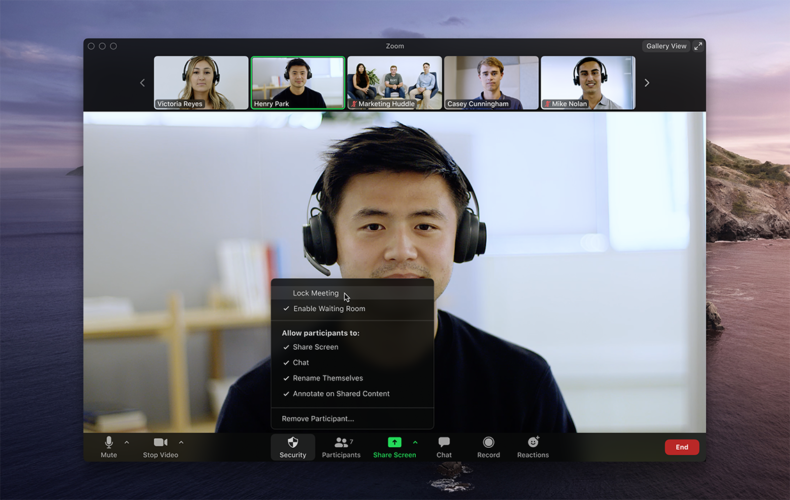
Whether you’re using Zoom or any other platform, you should familiarise yourself with the platform’s capabilities and limitations well in advance of the AGM. Then you’ll be well placed to manage any technical dramas that arise. You don’t want to have to reschedule the meeting because of IT glitches or user errors.
In short you should:
- Set up Zoom or your chosen platform with the functions you need
- Send members log-on codes and links when giving notice of the AGM
- Appoint a Zoom platform “host” to take care of the tech, freeing up the chair to do their job
- Ensure your platform has a record of who is present at the AGM
- Use voting functions for elections and motions as needed
- Use file sharing to enable reports and minutes to be accessible to members
- Conduct a test run of the entire AGM process ahead of time.
Unlike standard Zoom meetings, AGMs require special functions, which you should understand and activate before the event. These include registration codes, adding your “branding”, polling and file sharing.

Setting up registrations provides additional security and helps you to manage who has permission to attend the meeting. It also provides you with a record of attendance. To set up registrations:
- Sign into the Zoom web portal
- In the navigation menu, click “meetings”
- Schedule a “new meeting” or “edit an existing meeting”
- In the registration section, select the “required” check box.
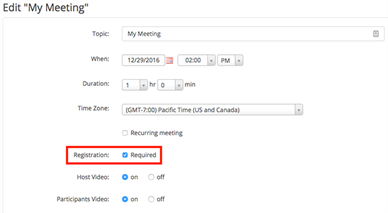
By requiring attendees to register, you can:
- Know in advance who is registered, and generate attendance reports afterwards
- Include your own branding and information on the registration page, including a banner, logo and description.
- Collect any data you need from registrants, including names and email addresses at a minimum
- Ask questions of registrants
- Automatically or manually approve attendees, allowing you to disallow non-members, for instance
- Remove people from the meeting if needed.
In most cases you will have sent necessary documents to attendees before the meeting, but you might also need to lodge or share additional material at the AGM.
Here’s how to activate the file sharing function known as “in-meeting file transfer” in Zoom, which is not automatically turned on.
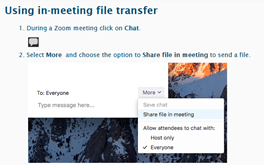
- Sign into the Zoom web portal
- Select “settings”
- Navigate to the “file transfer” option on the “meeting” tab and verify that the setting is enabled. (If the setting is disabled, click the “status” toggle to enable it. If a verification dialog displays, choose “turn on” to verify the change)
Another simple option is for the chair or other participant to share their screen as part of reporting to members.
Read more about using the in-meeting file transfer function here.
Notify your members of the AGM through your usual channels, and distribute the agenda, reports, minutes of the previous AGM etc as usual. In addition, you should include details of the online platform you’ll be using, the registration link, and how the meeting will run, and advise participants of:
- The device they’ll need (i.e. desktop computer, laptop, tablet or phone)
- How to download the meeting software (e.g. Zoom), sign up and register
- The need to allow the platform to access their device’s microphone and camera
- Online meeting etiquette, such as remaining muted when not speaking, and removing background distractions such as household pets
- The need to speak slowly and clearly when addressing the meeting
- How questions and answers will be handled during the meeting. Options include virtual hand-raising, private or group chat, or lodging questions directly with the meeting host, secretary or chair
- Appropriate use of the in-meeting chat function
- Who to contact for technical support before, during and after the meeting
- What will happen if the meeting does not have a quorum.

Consider appointing somebody other than the chair as the “organiser” or host of the meeting. They will be able to control functions such as admitting attendees, muting latecomers, loading shared documents, conducting polls and marshalling questions for the chair.
This frees up the chair to concentrate on their main role – chairing the AGM.
The chair should definitely make themselves visible to all attendees via video. We suggest that all other board members, too, should be visible to all participants, not only in the interests of transparency, but also to help everyone feel connected and involved.
Whether you allow general members to make themselves visible via video is up to the meeting organisers. If you expect only 12 people to attend your meeting, it’s probably a good idea, and it can help to keep everyone engaged. If you’ve got 500 registrations, it won’t be realistic.
“Usage reports” are a standard feature of most platforms, including Zoom, and provide information on participants in a meeting. That report serves as your attendance record.
Zoom also enables you to report on the results of polls conducted on the platform.
Read more about Zoom’s reporting functions here.
Need to approve the minutes? Share the screen or file that shows the minutes, and conduct a poll.

A voting or poll function, especially one that allows secret voting, might be an essential requirement for your organisation.
The chair usually has the call on non-controversial votes. If there is dissent, you’ll need to take a vote. You should already have set up your platform to enable this.
In Zoom, polls can be conducted anonymously, or the platform can record how each member votes.
To enable the polling feature for all participants:
- Sign into the Zoom web portal as an administrator
- In the navigation menu, select “account management” then “account settings”
- Navigate to the “polling” option on the “meeting” tab to verify the setting is enabled
- If disabled, click the toggle to enable it. If a verification dialog displays, choose “turn on” to verify the change.
You will need to ensure that only members are able to vote, and that you have a quorum.
In the case of special business, such as constitutional amendments, a supermajority will be needed.
Further information and instructions about polling in meetings using Zoom can be found here.

There are several ways to ensure a trouble-free AGM, and they are similar in many ways to the techniques you would use in a physical meeting.
You want to be able to ensure only invited members and guests can attend, and you need to be able to remove troublemakers if they attempt to disrupt the meeting.
Functions that can help you to do this online include the ability to:
- Set up a waiting room from which the meeting organiser can admit participants after checking their credentials (e.g. have they registered, or do you recognise them?). The meeting organiser can also remove participants from the meeting and “push” them back into the waiting room.
- Require a passcode to join a meeting
- Use a randomly generated meeting ID (not your Zoom PMI, or personal meeting ID)
- Allow only registered participants to attend
- Remove participants if needed
- Lock the meeting once started
- Mute participants
- Control screen sharing functions, including participants’ ability to annotate shared screens
- Disable private chat if needed
- Share hosting powers with a trusted offsider
Learn more about these Zoom functions here.
Before you launch: Testing, tips and a case study

Whether your organisation is comfortable and experienced with all things tech, or a newbie when it comes to virtual AGMs, testing your processes and technology is essential.
The most useful tests are conducted multiple times with both experienced and inexperienced users on a range of different devices (e.g. laptop, tablet and phone).
Refer to “setting up a successful virtual AGM”, earlier, and check that you’ve got all the components you need. Then test the following functions and features with a dummy meeting:
- Registration
- Voting and polling
- Cameras and microphones
- Muting
- File sharing
- Screen sharing
- Recording the meeting
- Internet and phone connections
- Different devices and apps
- Back-up communications (including phones and instant messaging)
- Know the software. Make sure the person in charge of the technical side of things knows how to use the software for the purposes needed in your meetings. You don’t need an expert, but you do need to understand how to do all the things you plan to do.
- Talk to each speaker ahead of time about the functionality they’ll need. You don’t want any surprises mid-meeting. Ask them whether they’ll be presenting visuals, find out when they plan to throw things open for questions, and prepare poll questions ahead of time so they’re ready to go.
- Prepare a document showing log-in links, passwords, times and a running sheet. Send it to all speakers a week in advance.
- Trial the software. Log on a few days early with everyone who will be speaking at the meeting and ensure the tech is working for everyone.
- Be available via multiple modes of contact. If anything goes wrong with the software, you want to make sure people can let you know. Pick another mode of contact (such as phone or email) so you can help people to get back online.
Step through your entire meeting to ensure there is nothing you’ve missed.
Our Community webinar manager Lachlan Pollock runs through the following checklist every time he runs an online event:
- Know the software. Make sure the person in charge of the technical side of things knows how to use the software for the purposes needed in your meetings. You don’t need an expert, but you do need to understand how to do all the things you plan to do.
- Talk to each speaker ahead of time about the functionality they’ll need. You don’t want any surprises mid-meeting. Ask them whether they’ll be presenting visuals, find out when they plan to throw things open for questions, and prepare poll questions ahead of time so they’re ready to go.
- Prepare a document showing log-in links, passwords, times and a running sheet. Send it to all speakers a week in advance.
- Trial the software. Log on a few days early with everyone who will be speaking at the meeting and ensure the tech is working for everyone.
- Be available via multiple modes of contact. If anything goes wrong with the software, you want to make sure people can let you know. Pick another mode of contact (such as phone or email) so you can help people to get back online.
Canberra-based visual arts organisation CraftACT is among the many not-for-profits to have successfully hosted an online AGM in 2020. It chose a paid version of the Zoom application to conduct its meeting.

Its experience shows that preparation is the key to a successful meeting.
CEO Rachael Coghlan told Arts Hub that her organisation had:
- produced a simple Q&A explaining why and how it would conduct the meeting
- created a “how to sign up” tutorial for first-time Zoomers
- provided a detailed brief to the chair
- given members plenty of time to review reports, which were available online
- used a Whatsapp group dubbed “AGM Helpline” to communicate with board members and staff
- used mobile phones as an extra communication channel to keep the meeting on track
- conducted “a few trials” before the meeting.
Those test runs highlighted the importance of muting non-speakers, announcing the names of speakers and using the Zoom chat function for questions.
Dr Coghlan said the advantages of going online included:
- the availability of an accurate record of who attended
- the availability of an audio recording to help with the minutes.
Disadvantages included:
- the lack of opportunity to catch up with members in person and to hold the kind of “relaxed conversations” that lead to deep understanding
- the knowledge that if the organisation had faced significant constitutional changes or contentious issues, they might have been more difficult to deal with in an online environment.
CraftACT’s constitution required the organisation to hold its AGM in March. While funding partners would have allowed an extension, Dr Coghlan said pushing on online meant being able to complete funding agreements and “return our focus to the creative work we love”.
The organisation reviewed its constitution to check whether an online AGM was allowed. Some members had reservations about this, but Dr Coghlan worked to allay their concerns. “I worked carefully to bring my board and members with me onto this sharp learning curve,” she said.
The meeting was attended by 43 participants, and Dr Coghlan said most “found the process a positive experience”.
She said taking an AGM online was do-able for any organisation that was “not Luddites (but not) tech-savvy digital natives either”.
Rules and regulations relating to AGMs have been changing frequently during the COVID-19 pandemic. Check the latest guidelines applicable to your organisation here: ACT | NSW | Qld | SA | Tas | Vic | WA | NT | ACNC | ATSIC orgs | ASIC
FAQs about your organisation’s AGM during COVID-19
Free webinar: AGMs in a time of social isolation | webinar slides
Legal requirements for association AGMs
More advice about hosting an AGM during the pandemic
Agony Uncle: Can one person run the AGM, stand for election and run the event too?
Agony Uncle: Why constitutions are like airbags: you hardly ever need them but …
Top not-for-profit thinkers spell out your priorities for COVID-19
Tech tools for not-for-profits working from home
Prepare to fail: How to hold a successful virtual AGM (CraftACT case study)
AGM guidance: Damn Good Advice for Chairs (read pages 48–49)
For ICDA members only: AGMs special edition of Community Directors Intelligence
Our Community is grateful to Hepburn Wind for asking the questions that prompted us to produce this resource, and to CraftACT for letting us share its case study.
Please alert service@ourcommunity.com.au to important information or resources we may be missing from this help sheet.
#SaveOurSector
This help sheet is part of Our Community's campaign to help not-for-profits through the COVID-19 crisis, comprising guides, webinars, resources and news.